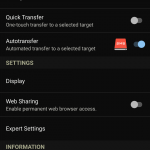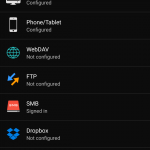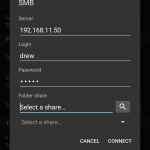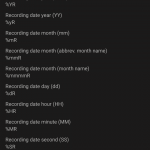================================================================
3/16/2019 update: moved over to an unRaid docker installation of OpenVPN that I am very happy with. Works great for my android and laptop. I followed Space Invader One’s youtube howto here .
================================================================
This howto covers setting up an OpenVPN Server for access to your home network as if you were local. It’s an excellent alternative to opening a bunch of ports in your firewall and exposing poorly secured programs to the world wide web.
Here’s the overview
- install OpenVPN on laptop to generate keys for server and a few clients
- configure dd-wrt router
- configure clients
Please respond in the Comments what hardware you used this how-to on, and any differences. I will update original article with your input.
I am not a network dd-wrt OpenVPN genius, or even competent. I’ve cobbled this together from what I could find around the internets. I’ve included all my sources at the bottom
generate your keys

Download and install OpenVPN on your computer. Be sure to install all the options during the installation
We’re going to be using Easy RSA, and I believe that option is unchecked in the default installation.
Head over to this OpenVPN how to, and down to the part about “Setting up your own Certificate Authority (CA) and generating certificates and keys for an OpenVPN server and multiple clients” start following those instructions. You’ll need to open an Administrative Command Prompt instructions.
So toot along with those steps. You should be flipping back and forth between those instructions, this page, and your terminal window.
When you get to the build-key-server server command, be sure to enter “server” for it’s Common Name.
You will be getting a bunch of matrix-y looking text flying by like this

 Next you’ll be generating client files. The command for that one is also in the above OpenVPN howto article (build-key client1). Common Name here is going to be “client1,” “client2,” etc. not “server” like above. Leave the password blank. Generate a few clients (client1, client2, etc), as many as you think you’ll need plus one or two more.
Next you’ll be generating client files. The command for that one is also in the above OpenVPN howto article (build-key client1). Common Name here is going to be “client1,” “client2,” etc. not “server” like above. Leave the password blank. Generate a few clients (client1, client2, etc), as many as you think you’ll need plus one or two more.
In the key\ subfolder, you’ll get these files: pic to the left.
Finally execute the build-dh command. Good grief this is taking a while….+………. feels like almost 10 minutes on this laptop (i7 5700 2.7GHz). Default number is a 4096 bit prime number.
If you screw something up, you can start over from the vars, clean-all, build-ca commands on the OpenVPN howto.
configure dd-wrt server
This is based on Netgear Nighthawk AC1900 model R7000.
Get a router that is compatible with DD-WRT, and install dd-wrt. Couple of different places to check for that: dd-wrt database, dd-wrt supported devices wiki, and the myopenrouter download page (Netgear specific models). I bought two routers for this project, whoops! The Nighthawk AC1900 is not a model, the model number will be something like R7000 or R7300.
Flash your router to dd-wrt firmware. Instructions for the R8000, but worked like a charm for my R7000.
 Set up the NTP server. This is important for your self-signed certificates to start working right away. So I read. dd-wrt GUI > Setup > Basic Setup > scroll down to Time Settings. Here’s what I’ve got. You can grab more info/servers from this ntp.org page or dig around on ntp.org
Set up the NTP server. This is important for your self-signed certificates to start working right away. So I read. dd-wrt GUI > Setup > Basic Setup > scroll down to Time Settings. Here’s what I’ve got. You can grab more info/servers from this ntp.org page or dig around on ntp.org
Next, go to Services > VPN. Scroll down to OpenVPN Server/Daemon, hit enable. Now this is a big one, so here we go.
OpenVPN: enable
Start Type: WAN up
Config as: Server
Server mode: TUN
Network: Choose something that will NOT interfere with your DHCP server. I have a couple of static DHCP leases for a file server and a network printer. Then my DHCP server starts handing out IPs on 192.168.11.100-150. So the Network I stuck in here is 192.168.88.0; the IPs on that network will never conflict with IPs on my regular home network. OpenVPN suggests a totally different network, like you use 192.168.x.x at home, use 10.x.x.x on this VPN network. The OpenVPN takes care of all translation between 192x and 10x networks, so you’ll still be able to reach everything no problem.
 Netmask: 255.255.255.0
Netmask: 255.255.255.0
Port: 1194, default
Tunnel Protocol: UDP, default
Encyrption Cipher: AES-256 CBC (“hardending” article)
Hash Algorithm: SHA256
Advanced options: Enable
TLS Cipher: none
LZO Compression: Yes
Redirect default Gateway: Disable
Allow Client to Client: Enable
Allow duplicate cn: Disable
Tunnel MTU settings: 1400
Tunnel UDP Fragment: blank
Tunnel UDP MSS-Fix: Disable
Next we’re going to need to start opening some of those files you generated above using Easy RSA. In all cases, you’re going to get a block of non-sense stuff, surrounded by
—–BEGIN blahblahblah—–
xxxxxxxxxxxxxxxxx
—–END blahblahblah—–
When you do your copy/paste, include those parts, but nothing else outside of them. For instance, in server.crt, there’s all kinds of crap above the goods. The goods, as I said, are between, and including
—–BEGIN CERTIFICATE—–
xxxxxxxxxxxx
—–END CERTIFICATE—–
CCD-Dir DEFAULT File: <blank>
Client connect script: <blank>
Static Key: <blank>
PKCS12 Key: <blank>
Public Server Cert: server.crt
CA Cert: ca.crt
Private Server Key: server.key
DH PEM: dh4096.pem. There should only be one dhxxxx.pem file, use it.
Additional config:
push "dhcp-option DNS 192.168.88.1"
push "dhcp-option DOMAIN HOME"
push "route 192.168.11.0 255.255.255.0"
**Careful copy/pasting this stuff. I got hosed with “smart quotes.” Right after I hit Save, Apply Changes, I’d come back to the page and the quotes turned into “ and ” which are hexadecimal for up and down quotes.
The dhcp-option DNS is going to be the VPN network, ending in .1 The route xxx.xxx.xxx.0 is going to be your home network IP range.
TLS Auth Key: <blank>
Certificate Revoke List: <blank>
Save, Apply Settings.
.
configure clients
I’m going to use client1 for this laptop. Navigate to your generated keys
 C:\Program Files\OpenVPN\easy-rsa\keys
C:\Program Files\OpenVPN\easy-rsa\keys
and copy ca.crt, client1.crt, and client1.key into the config directory.
C:\Program Files\OpenVPN\config
Create a new text file in the config directory called client1.ovpn. The contents of my client1.ovpn file is as follows:
remote your.home.website.dyndns.org 1194
client
dev tun
proto udp
resolv-retry infinite
nobind
persist-key
persist-tun
cipher aes-256-cbc
auth sha256
float
tun-mtu 1500
ca ca.crt
cert client1.crt
key client1.key
remote-cert-tls server
comp-lzo
verb 3
auth-nocache
You can see the file references the three files we copied in there. If yours are different, you’ll need to change them.
**Side note here: duckdns.org is a terrific free service for keeping track of a non-static external IP.
Run Start > OpenVPN > OpenVPN GUI
When you right click on the OpenVPN GUI, it will present all the .ovpn config files as options. If you only have one in there, it will use that one, and only show you a Connect option. Right click, connect, boom!
configure android phone
I’m currently on a Nexus 5X running android N v7.0 build NRD90R
 Download and install OpenVPN Connect app store.
Download and install OpenVPN Connect app store.
 Download the same three files to your phone, ca.crt, client2.crt, and client2.key. You’ll also have to make another client2.ovpn text file. I accomplished this on the laptop, and transferred it as the fourth file over to the phone using Google Drive. Run the app, and touch dot-dot-dot > Import File from SD Card. Navigate over to your Downloads directory (or wherever you saved the four files).
Download the same three files to your phone, ca.crt, client2.crt, and client2.key. You’ll also have to make another client2.ovpn text file. I accomplished this on the laptop, and transferred it as the fourth file over to the phone using Google Drive. Run the app, and touch dot-dot-dot > Import File from SD Card. Navigate over to your Downloads directory (or wherever you saved the four files).  Touch the client2.ovpn file, and it should quickly import all the necessary files to it’s own working directory somewhere else in the phone.
Touch the client2.ovpn file, and it should quickly import all the necessary files to it’s own working directory somewhere else in the phone.
Now you’ll see that you’ve got your custom connection there in the top. Long-press on that, and you’ll be able to “Create a Shortcut” to the connection as it’s own little icon on your homescreen. This is super easy for getting connected to your home LAN from your phone.

bibliography
- Official openvpn.net howto
- “Hardening” article on openvpn.net
- helpful howtogeeks article on what goes where (2011)
- Marty online VPN article 9/2016
- Marty’s post mentions this post at dd-wrt forums, started in 2011, most recently active 2014
old edits
01/2018 changed SHA1 to SHA256 in text description. Picture is correct.
11/2017 Before I start generating keys, I want to make 2048bit keys vs the default 1024bit keys. To make that change for yourself, edit the vars.bat file (this is clearly on Windows). It’s in C:\Program Files\OpenVPN\easy-rsa\vars.bat.
change the line from set KEY_SIZE=1024, to set KEY_SIZE=2048.
Default key size is now 4096bits, this step is unnecessary. openvpn 2.4.4 – da2434890
11/2017 modified client1.ovpn to include: remote-cert-tls server, and auth-nocache. Got rid of a few error messages in newest OpenVPN client software Windows 10 2.4.4
 We just bought a 2013 Nissan Leaf. Like many things, I was at work when it went down, so I haven’t even seen the car yet! But I’ve been reading all about it, and without a doubt, charging the car is the biggest drawback to owning one of these things.
We just bought a 2013 Nissan Leaf. Like many things, I was at work when it went down, so I haven’t even seen the car yet! But I’ve been reading all about it, and without a doubt, charging the car is the biggest drawback to owning one of these things.Level 1 charging (L1). The regular plug in your home. It’s got 110 volts of AC current. Besides a toaster, you can plug in your little car. If your Leaf is dead as a door-nail, it may take up to 12 hours to charge it to 100%

 Level 3 Charging As you’re planning your day, you should be aware of where you can get a quick charge, should you need one. The app and website, plugshare.com, is a one stop shop for where these things are. I’ve used the L3 Quick Charger at REI in Seattle twice now, and it’s been awesome. That one is operated by EVgo. Speaking of which, get a bunch of charging cards. They are cheap and easy to get. Just sign up for the pay as you go versions. I think we’ve used the EVgo and the Chargepoint so far. But it’s nice to have them already if you need them. I chucked them in the center console.
Level 3 Charging As you’re planning your day, you should be aware of where you can get a quick charge, should you need one. The app and website, plugshare.com, is a one stop shop for where these things are. I’ve used the L3 Quick Charger at REI in Seattle twice now, and it’s been awesome. That one is operated by EVgo. Speaking of which, get a bunch of charging cards. They are cheap and easy to get. Just sign up for the pay as you go versions. I think we’ve used the EVgo and the Chargepoint so far. But it’s nice to have them already if you need them. I chucked them in the center console. At the moment, I have my Juicebox plugged into a NEMA 14-30 plug (the four-prong outlet in the pic above. This is a problem because the Juicebox can pull up to 40 amps, so the plug only fits a NEMA 14-50 (50 amp capacity outlet). But, emotorwerks (makers of Juicebox) also sell a short pig-tail adapter. Then, I went into the boxes web-interface, and told it to not draw more than 24 amps. Problem solved – until I can get a 50 amp plug installed, and I can uncork the Leaf’s on-board charger, and the Juicebox EVSE and charge as fast as possible at home.
At the moment, I have my Juicebox plugged into a NEMA 14-30 plug (the four-prong outlet in the pic above. This is a problem because the Juicebox can pull up to 40 amps, so the plug only fits a NEMA 14-50 (50 amp capacity outlet). But, emotorwerks (makers of Juicebox) also sell a short pig-tail adapter. Then, I went into the boxes web-interface, and told it to not draw more than 24 amps. Problem solved – until I can get a 50 amp plug installed, and I can uncork the Leaf’s on-board charger, and the Juicebox EVSE and charge as fast as possible at home.

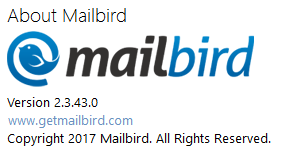
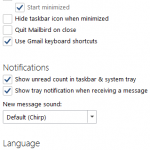
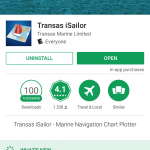
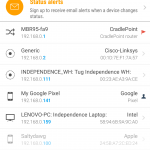
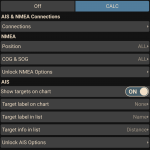
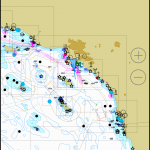

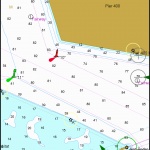
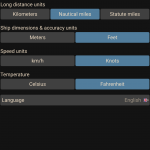
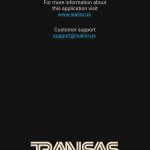
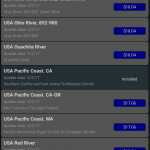
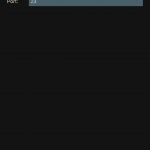
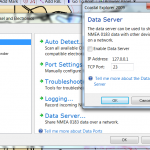
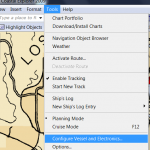
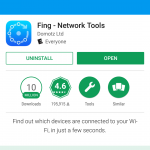
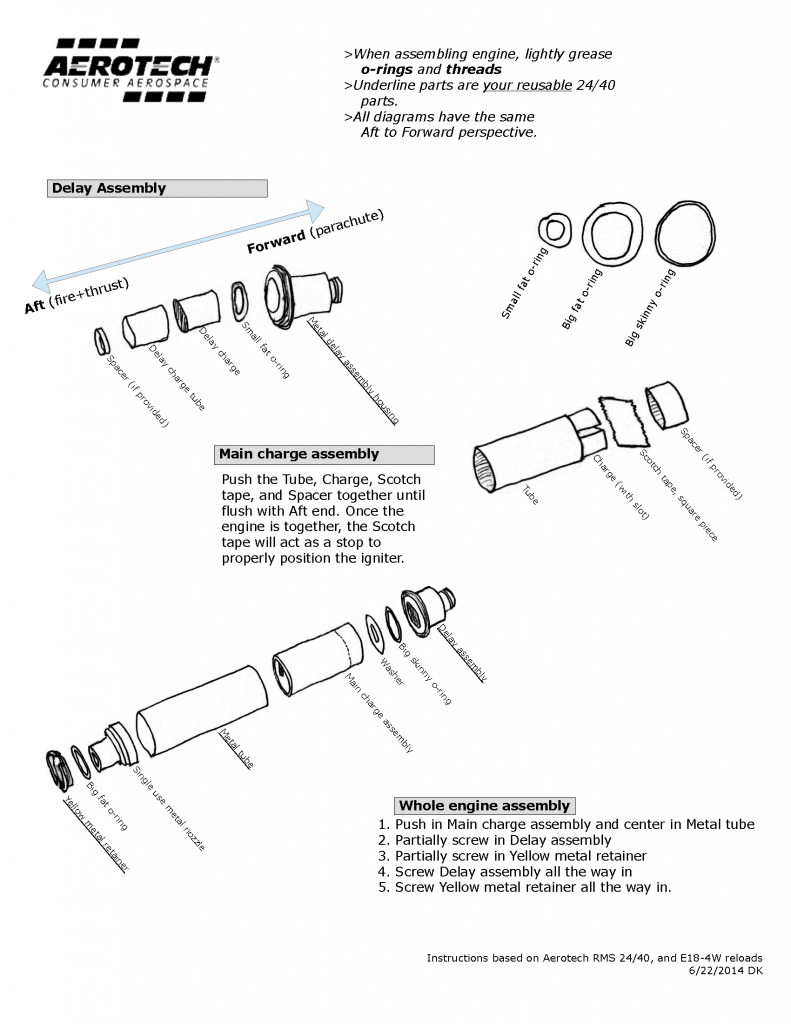











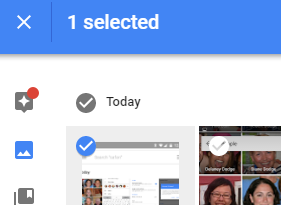 Speaking of which, selecting is pretty neat. From a web browser, hover the mouse over the top left of any picture and hit the greyed out check mark, this will select that picture and put you into Select Mode. If you hold down Shift, it will select all pictures between your two most recent clicks. If you single click on check boxes, it will toggle that pictures selection on and off.
Speaking of which, selecting is pretty neat. From a web browser, hover the mouse over the top left of any picture and hit the greyed out check mark, this will select that picture and put you into Select Mode. If you hold down Shift, it will select all pictures between your two most recent clicks. If you single click on check boxes, it will toggle that pictures selection on and off.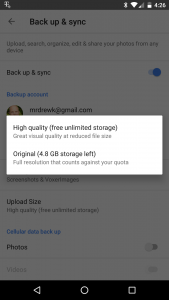



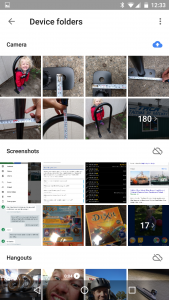
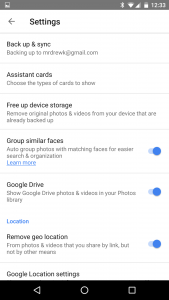
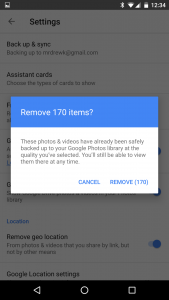 Free Up Device Storage, this is what the
Free Up Device Storage, this is what the 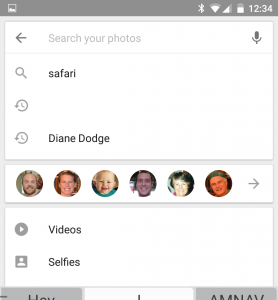
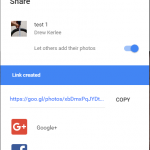
 I do appreciate it when websites accept authentication by a third party like Google, Facebook, open source WordPress, or something similar.
I do appreciate it when websites accept authentication by a third party like Google, Facebook, open source WordPress, or something similar. Password managers are a solution to storing all those passwords, randomly generating new passwords, applying rules so that your generated password falls into the requirements of said website (8-12 characters, one uppercase, one lowercase and a number BARF), and remember all those passwords for you. After a year of using Lastpass myself, I’ve got a sickening number of sites saved in there. Here’s a 16 character password with all types in it: number, upper, lower, and specials.
Password managers are a solution to storing all those passwords, randomly generating new passwords, applying rules so that your generated password falls into the requirements of said website (8-12 characters, one uppercase, one lowercase and a number BARF), and remember all those passwords for you. After a year of using Lastpass myself, I’ve got a sickening number of sites saved in there. Here’s a 16 character password with all types in it: number, upper, lower, and specials. Nice things to have:
Nice things to have: I’ve been using Lastpass for a number of years. The free version is only OK. When you pay $12/year, you get a mobile version. It’s got browser integration for Chrome, Firefox, Internet Explorer, Safari, and private browsers called Brave or Maxthon. I’ve never bothered looking at other password managers because I can stomach $12/year, and Lastpass seems to be compatible with pretty everything I can think of.
I’ve been using Lastpass for a number of years. The free version is only OK. When you pay $12/year, you get a mobile version. It’s got browser integration for Chrome, Firefox, Internet Explorer, Safari, and private browsers called Brave or Maxthon. I’ve never bothered looking at other password managers because I can stomach $12/year, and Lastpass seems to be compatible with pretty everything I can think of. 


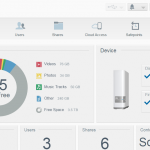
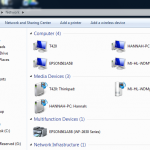 Simply having an external hard drive does not mean you’re backed up.[/pullquote] The WD Mirror NAS has two hard drives. At any given time, the WD Mirror maintains an exact copy of your files on the second hard drive. Should either of the drives fail, you’ll be alerted to the drive failure, and can address the problem before any data loss. Here’s a decent
Simply having an external hard drive does not mean you’re backed up.[/pullquote] The WD Mirror NAS has two hard drives. At any given time, the WD Mirror maintains an exact copy of your files on the second hard drive. Should either of the drives fail, you’ll be alerted to the drive failure, and can address the problem before any data loss. Here’s a decent